To reserve a room in the Law Library, go to the Law Library’s Room Reservations page and click “Book Now.”
Select the room and time you wish to reserve:

Note the system automatically defaults to today’s date and the current time. Areas in green are available and those in red are unavailable. Once a room and start time are selected, the system automatically selects a one-hour reservation:

The reservation can be shortened or extended by using the drop down menu at the bottom of the page. The reservation may be deleted by selecting the trash icon. The maximum amount of time per reservation is 2 hours and the minimum is 30 minutes.


Rooms may be reserved for up to 4 hours per day. If you wish to reserve a room for 4 hours, you must make two 2-hour reservations. These bookings may be consecutive, or they may be split up, for instance one reservation in the morning and one in the evening.

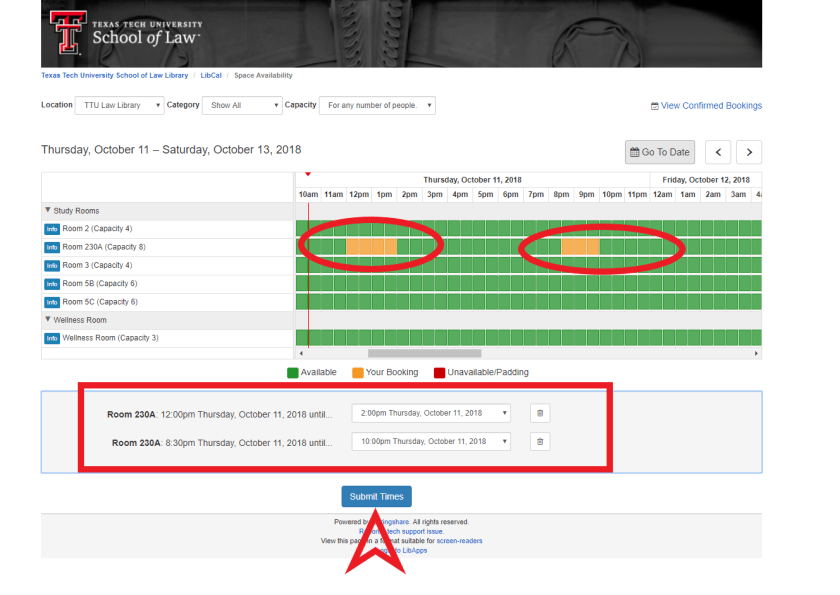
Once the booking is correct, select the “Submit Times” button.
A recap screen will appear. Please review the booking for accuracy. If you wish to make changes, the “Change” link may be selected and the reservation may be edited.

Please review the terms and conditions for the room selected, and select the “Continue” button.
To complete the booking, please fill in your full name, your TTU address, and a name for your study group. After you verify that you are a member of the Law School, select the “Submit my Booking” button.

A final confirmation page will appear. A confirmation email will also be sent to you.

The confirmation email contains a link to cancel the booking, if needed.

If you are done with the room before your reservation has expired, please stop by the Reference & Information Desk to inform a staff member.
